Do you want to unlock the bootloader on your OnePlus Nord N200 5G? Here, you will find all the steps to get your phone bootloader unlocked. Follow this guide to the end and you are good to go.
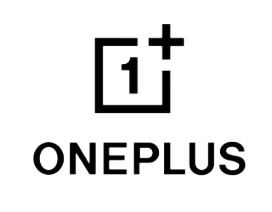
What You Will Learn:
You might be thinking of why is the unlocking bootloader required? well, if you want to stay stick to the official stock ROM, then there is no need to unlock the bootloader. In the case of installing the custom ROM, unlocking the bootloader becomes compulsory.
OEMs made it obligatory to unlock the bootloader if you want to gain access to more customization with the help of custom ROMs.
How To Unlock Bootloader on OnePlus Nord N200 5G?
Before jumping into the unlock bootloader process, you should follow the steps below:
- You need to charge your phone.
- Backup important data on your phone.
- Download OnePlus Nord N200 5G Drivers.
- Download and Install ADB and Fastboot tool. Windows and MacOS. (Extract the zip file and then install it on your PC)
Here, you will learn 2 methods that will help you unlock the bootloader on your OnePlus Nord N200 5G. First of all, you need to activate the developer option and then enable the OEM unlock. Here how you can do that,
- Go to “Settings->About Phone->Build Number” tap on build number several times until you see the developer option has been enabled.
- Next, go to main “Settings->Additional Settings->Developer Option”.
- In developer option, tap on “USB Debugging” and “OEM Unlock”.
Method 1: How To Unlock Bootloader on OnePlus Nord N200 5G Using Fastboot Mode?
Step 1: Boot your OnePlus Nord N200 5G into Fastboot Mode.
Step 2: Next, connect your phone to a computer using original cable.
Step 3: After that, extract the downloaded ADB & Fastboot folder and right click anywhere in the folder while holding the Shift key to open the Command Prompt or Power shell Windows.
Step 4: Once, you launch the command prompt/Power shell windows, now type and execute the following command one by one.
fastboot devices
fastboot flashing unlock
Step 5: Once, you execute these commands on the command prompt or power shell, you will receive a prompt message on your phone to confirm the unlocking bootloader process.
Step 6: Confirm the unlocking bootloader process and you are good to go.
That’s it, you have successfully unlock bootloader on your OnePlus Nord N200 5G.
Method 2: How To Unlock Bootloader on OnePlus Nord N200 5G Using Unlock Code?
Make sure OEM unlock is enabled on your OnePlus Nord N200 5G as mentioned above.
Next, dial the below code on your phone dialer to fetch the IMEI code:
*#06#
Time to Boot into Fastboot Mode.
Connect your phone to a computer using original cable.
After that, extract the downloaded ADB & Fastboot folder and right click anywhere in the folder while holding the Shift key to open the Command Prompt or Power shell Windows.
Now, type and execute the following command in the command prompt:
fastboot oem get_unlock_code
Next, Sign-in to your registered account here.
After that, fill out the form with the required information.
At last, click on the “Submit” button to receive the “Unlock Token” via email.
When you receive the unlock token.bin file, then type the following command in the command prompt:
fastboot flash cust-unlock “unlock_token.bin” Replace (unlock_token.bin) with the file you just received via email.
Finally, execute the following command to unlock the bootloader on your phone:
fastboot oem unlock
That’s it, you have successfully unlocked bootloader on your OnePlus Nord N200 5G.
How To Boot OnePlus Nord N200 5G Into Download Mode?
- Turn OFF your smartphone.
- Simultaneously press and hold the Volume Up and Power buttons simultaneously.
- Once, you see the logo on your phone screen, release the Power button.
- When a warning screen appears with a sign (Recovery Mode), release all the buttons at once.
Now your OnePlus Nord N200 5G is in Download mode successfully!
How To Boot OnePlus Nord N200 5G Into Fastboot Mode
- Turn your Phone Off Completely.
- Now, press and hold Volume Down, Volume Up and Power buttons simultaneously.
- Once, the fastboot interface appears on the screen, release all the buttons.
Now Your OnePlus Nord N200 5G is in Fastboot Mode!
Conclusion
Unlocking Bootloader is a bit tricky process where you need to keep some of the things in mind. first of all, you should take a complete backup of your important data. After that, follow the steps carefully to avoid any kind of damage.
Here, we have discussed two methods that are very easy to follow and you can successfully unlock the bootloader on your phone. These methods are as follows:
- Using Download Mode
- Using ADB & Fastboot Commands
What are the Advantages of Unlocking Bootloader?
- You can gain root access.
- You can flash custom ROMs.
- You can use custom recovery.
What are the Disadvantages of Unlocking Bootloader?
- It voids the phone warranty.
- It compromises system security.
- Performance could also be affected.
About OnePlus Nord N200 5G

The phone is equipped with 6.49 inches IPS LCD touchscreen display, providing a resolution of 1080 x 2400 pixels.
Moreover, It runs on Android 11 including OxygenOS 11 powered by an Octa-Core processor. The internal memory of the phone includes 64 GB with 4 GB of RAM and also supports a micro-SD card.
The camera features a Triple 13MP + 2MP + 2MP primary lens with LED flash including other features and 16MP secondary lens for selfies.
It is powered by Li-Po 5000 mAh battery.
