Have you owned Google Pixel 4? If you are willing to unlock bootloader to utilize the extra perks of your device to its full potential, this guide can lead you straight to get your job done without any issue. You have to take care of a few things while unlocking the bootloader which is discussed in the later portion of this post.
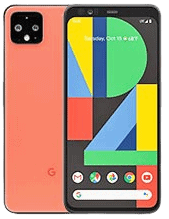
What You Will Learn:
What is The Term Bootloader?
By default, the bootloader of any Android smartphone is in a locked state. This ensures that the device is still in an official state initialized by the manufacturer. Moreover, It maintains the security of the phone and never lets any third-party operating systems be installed on it.
Android allows its users to follow an alternate path to gain extra perks on their smartphones such as rooting, custom ROMs, and installing custom recovery. But gaining access to all these things, you will have to get out of the manufacturer’s set boundaries by unlocking the bootloader.
Advantages
- Allows gaining root access.
- You can install custom ROMs and custom recovery.
- Provides a way to do endless customization.
- Allows removing bloatware apps.
Disadvantages
- This process voids the phone warranty.
- Compromises on security.
- Some apps might not be able to run with an unlocked bootloader state.
- Performance issues.
- Removes all the data.
How To Unlock Bootloader on Google Pixel 4? Try Out The Methods Below
Before stepping into the process of unlocking the bootloader, you should consider the pre-requisites below:
Pre-requisites
- Back up your important data – because this process wipes all the data.
- Charge your phone – At least above 50% to avoid any kind of interruption.
- Download and Install USB Drivers For Google Pixel 4 – It is required for connectivity purposes along with executing the ADB & Fastboot Commands.
- Download Android SDB Platform Tools – With the help of this, you can execute ADB & Fastboot commands using the command prompt.
Now, when you are all set with the above section, head over to the methods below to unlock bootloader.
Method 1: Activate OEM Unlocking
Enabling OEM unlocking is required before unlocking the bootloader process. You can access this option in the developer mode of your phone. Don’t worry about the developer mode, you will learn to access this mode and enable OEM unlocking by following the below instructions.
How To Enable OEM Unlocking on Google Pixel 4?
Step 1: Head over to the “Settings” on your phone.
Step 2: Next, tap the “About Phone” option.
Step 3: At the bottom, you will see the “Build Number” option. Tap on it several times until the message pop-ups “You are now a developer!”.
Step 4: Now, head over to the Settings again and tap “Systems” this time.
Step 5: Here, you will see the “Developer options”. Just tap on it.
Step 6: Finally, you will find the “OEM Unlocking” option in the developer options. Just enable OEM Unlocking along with the “USB Debugging” option in the same list of options. (If it asks to type PIN/Password, proceed with typing the correct Pin/Password of your phone).
Method 2: Executing ADB & Fastboot Commands To Unlock Bootloader
Step 1: I hope you have downloaded the Android SDK Platform tools from the above pre-requisites section, if yes then follow the below instructions.
Step 2: Extract the downloaded platform tools zip file to the C:\ drive on your computer.
Step 3: Next, open the extracted platform folder and right-click anywhere in the space while holding the shift key. With the menu loaded with multiple options, you need to select the option “Open PowerShell windows here” or “Command Windows Here”.
Step 4: Boot your phone into Fastboot Mode.
Step 5: Connect your phone to a computer using the original cable.
Step 6: Now, execute the following commands one by one by hitting the enter key:
fastboot devices
(This command will verify whether your phone is connected or not. It will return with some unique code (deviceID) in the command interface if the connection is successful)
Step 7: Now, type the below command to unlock bootloader on your smartphone:
fastboot flashing unlock
The above command will unlock the bootloader on your Google Pixel 4 successfully.
Step 8: Now, you will receive a prompt message on your smartphone that required confirmation from your side. proceed with the help of Volume and Power keys to confirm the process.
Step 9: Wait, once the process gets complete, you will see your device status in fastboot mode as “unlocked”.
Step 10: Now, enter the below command to reboot your phone:
fastboot reboot
This command will boot your device into the OS normally.
That’s it, you have successfully unlocked the bootloader on your Google Pixel 4.
How To Boot Google Pixel 4 Into Fastboot Mode?
- Turn your Phone Off Completely.
- Now, press and hold the Volume Down button for several seconds.
- In addition, press the Power button while still holding the Volume down.
- After a while, release both buttons.
Now Your Google Pixel 4 is in Fastboot Mode Successfully!
How To Boot Google Pixel 4 Into Recovery Mode?
- Turn your Phone Off Completely.
- Now, press and hold the Volume Down button for several seconds.
- In addition, press the Power button while still holding the Volume down.
- After a while, release both buttons.
- From the list of options, select “Recovery” with the help of the Volume Down and Power buttons.
- Once, you see the Android logo, press and hold the Power key for several seconds
- Now, press the Volume Up key while still holding the Power key.
Now Your Google Pixel 4 is in Recovery Mode Successfully!
Conclusion
I Hope by going through this complete guide, you will be able to unlock the bootloader on your smartphone without any issue.
This process is a bit tricky, especially for novice users. But we have tried to explain every bit of the process in detail carrying easy instructions. You need to take care of a few things before starting this process:
- Back up your important data.
- Charge your phone
- Enable OEM Unlocking
After your phone bootloader is successfully unlocked, now you are all set to gain root access and install custom ROMs on it.
About Google Pixel 4
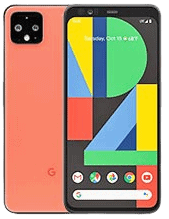
The phone is equipped with 5.7 inches P-OLED touchscreen display, providing a resolution of 1080 x 2280 pixels.
Moreover, It runs on Android 10, also upgradable to Android 13 powered by an Octa-Core processor. The internal memory of the phone includes 64/128 GB with 6 GB of RAM.
The camera features a Dual 12.2MP + 16MP primary lens with Pixel shift and Dual-LED flash including other features. In addition, a Dual 8MP + TOF 3D secondary lens for selfies is available in front.
It is powered by Li-Po 2800 mAh battery.
