If your device is locked and you have been lost to find a way to unlock it, then the Android Data recovery tool known as Dr.Fone is one of the best tool available out there. Here, we will show you how to utilize it.
With particular software, you cannot only unlock your device, but also can perform other major operations on your smartphone that can save you from harmful situations.
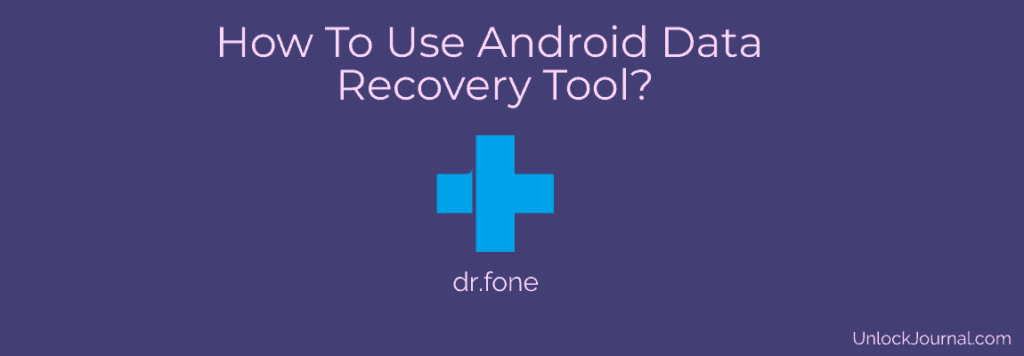
By using the Dr.Fone software, you can retrieve the following:
- Factory/Hard Reset
- Forgotten Password
- Pin/Face Lock
- Black Screen issues
- ROM Flashing
- Rooting Error
- System Crash
- SD Card Issue
- Bricking
Download Android Data Recovery Tool
Step 1: Download Dr.Fone Software and install it on your Computer.
Step 2: Once, the software is downloaded, now run it.
Step 3: Connect your smartphone to a computer using original cable.
Step 4: Dr.Fone will start detecting your smartphone.
Step 5: Once the process gets complete, now follow the on-screen instructions accordingly.
Step 6: Choose the options available on Dr.Fone accordingly and you are good to go.
How To Unlock Screen Android Lock Screen Without Losing Data Using Dr.Fone
Step 1: Connect Your Smartphone To a Computer
- Launch the Dr.Fone and select the “Screen Unlock”.
- After that, connect your smartphone to a computer and select the “Unlock Android Screen”.
Step 2: Selecting the Correct Information about your Device
- Now, select the “Device Name”, “Device Model”, and “Brand” in below fields.
Step 3: Boot Into Download Mode
- It’s time to enter your device into download mode.
- Turn your phone Off, press and hold volume down, home, and power buttons simultanously until it enters into the download mode.
Step 4: Downloading The Recovery Package
- When your device enters into download, It will start the process of downloading the recovery package. Therefore, wait for the process to complete.
Step 5: Remove The Screenlock
- Once the recovery package downloading completes, It will pop-up a button displaying “Remove Now”. Simply, click on it without any worries, as it will unlock your device without damaging any data available on your smartphone.
- Wait for the process to complete, once it completes, then you can enter into your android device without typing in the password.
How To Repair Android Device Using Dr.Fone
Step 1: Connect Your Smartphone To Computer
- Launch the Dr.Fone and click on the “System Repair” Option.
- Connect your smartphone to a computer and then click on the Android repair”.
- Now, fill in the following details accordingly like Brand, Name, Model, Country/Region, and Carrier details. Check the “I Agree” field and then click Next to proceed.
- Furthermore, follow the on-screen instructions and you are good to go. It will erase all the data available on your smartphone. Note: Take a complete back-up of your important data.
Step 2: Boot Into Download Mode
- Boot your device into download mode in order to continue the further repairing processing.
- Turn Off your device. Press and hold Volume Down, Home, and Power buttons simultaneously until it enters into download mode.
- Now proceed by clicking on the “Next” button, so that the software could start downloading the firmware.
- It will take some time to verify and download the firmware, so wait for the reparing process to complete.
- Once, the process gets complete, it will let you know with the issues that have been fixed.
That’s it, Hope so, you will find the proper solution for your problem by using this tool.
